
Canva is a beginner friendly design platform that offers an easy and intuitive way to create professional-looking designs without the need for Photoshop. With its user friendly interface and a wide range of templates, elements and tools, Canva makes it simple even for those with no design experience to bring ideas to life.
One popular technique is placing text behind images, which can be done easily using Canva’s background remover and position tools. No advanced skills or expensive software like Photoshop are required, making Canva the perfect solution for beginners.
If you want to give your design a creative edge, placing text behind an image in Canva is an easy way to add depth and style. I’ll walk you through the process step by step.
Step 1: Open Canva and Upload Your Image
To upload an image to Canva, start by opening Canva and either creating a new design or selecting an existing one.
- Go to the Uploads section (left sidebar on desktop or bottom toolbar on mobile).
- Click Upload files, select your image and Canva will add it to your library.
- Drag and drop it into your design to get started.
Step 2: Add Text Layer and Customize Your Font
Once your image is ready, it’s time to add your text.
- Click on the Text tab in the left-hand menu.
- Add a heading, subheading, or body text.
- Type your message, then customize fonts, colors and effects.
Canva also offers shadows, outlines, lifts and glows to make your text stand out. Adjust spacing, alignment and size until it complements your image perfectly.
Step 3: Duplicate Your Image in Canva
Next, duplicate the image so you can work on layering.
- Select your image → click the Duplicate icon (or use the three-dot menu).
- Canva creates a copy on top of the original.
- Keep both images aligned for a clean effect.
Step 4: Remove the Background from the Duplicate Image
This step isolates the subject so your text can sit behind it.
- Select the duplicate image.
- Go to Edit Photo → choose Background Remover.
- Canva will remove the background automatically, leaving just the subject.
Step 5: Adjust the Image and Text Layers
Finally, arrange the layers for the perfect effect.
- Place the cutout image over the original.
- Drag your text behind the cutout for a layered 3D look.
- Adjust placement until everything looks balanced.
This small alignment step makes your design look polished and professional.
Conclusion
And there you have it! You’ve just learned how to put text behind an image in Canva without needing Photoshop.
This simple technique helps your designs stand out whether you’re making social media posts, flyers or personal projects. Canva’s easy customization (fonts, colors, effects) means you can experiment and create stunning visuals in minutes.
Why Use Canva Pro?
While the free version of Canva works perfectly for this technique, Canva Pro unlocks more:
- Unlimited background removals
- Extra fonts and effects
- Premium elements and templates
- Faster design workflow
It’s a powerful alternative to Photoshop for beginners and pros alike.
Read more
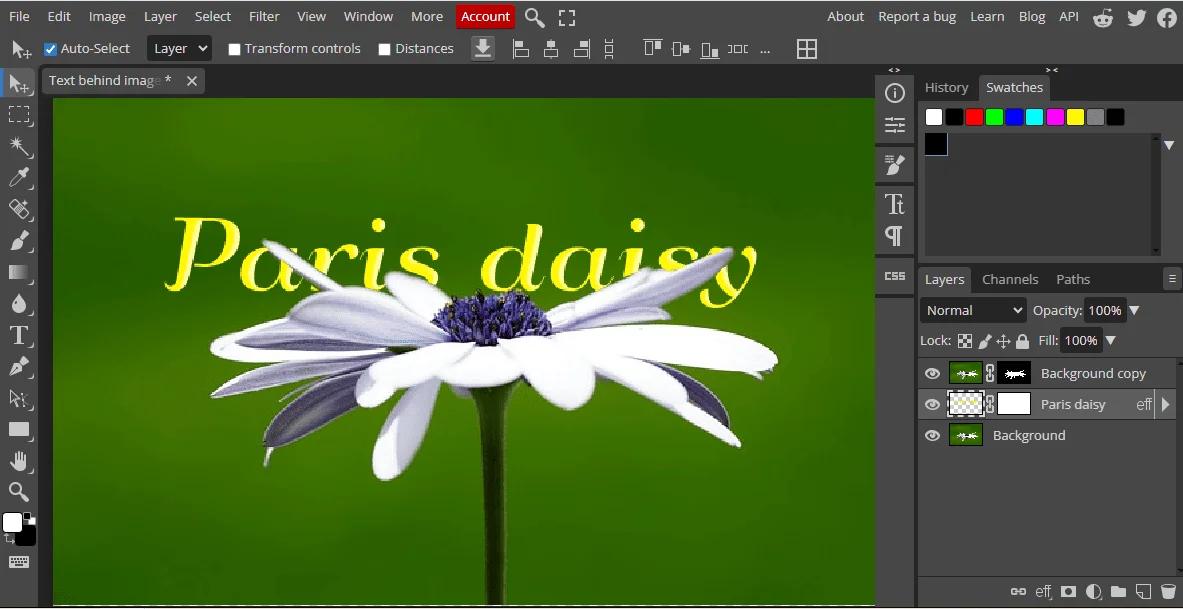
How to Put Text Behind an Image in Photopea (Step-by-Step for Beginners)
Learn how to place text behind an object in Photopea an Online tool with this easy step-by-step guide for beginners.
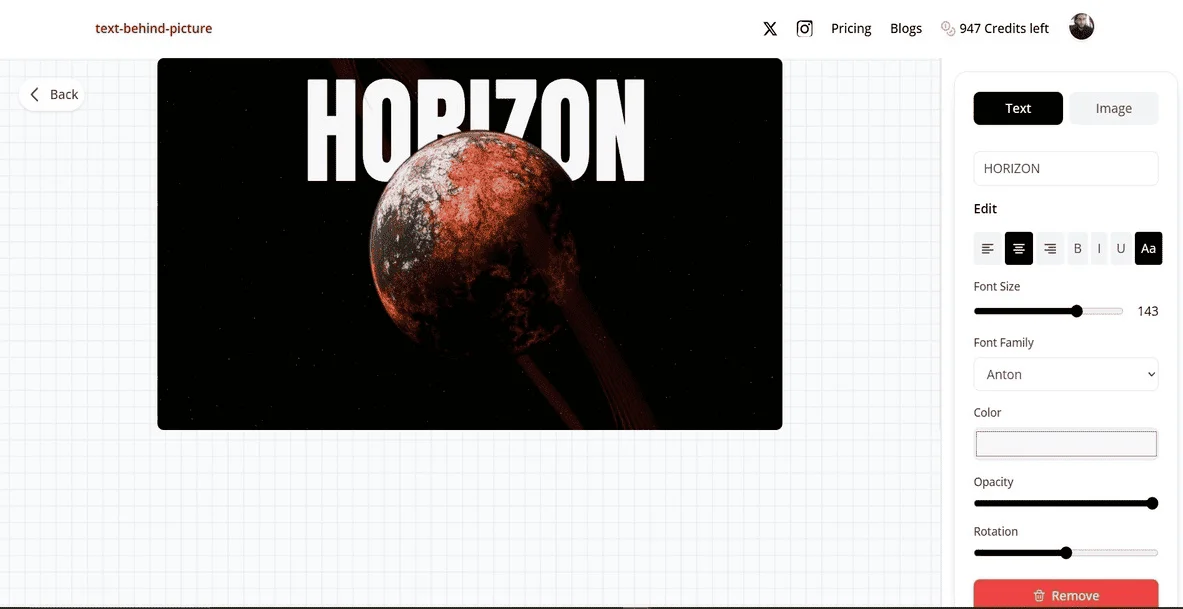
Put Text Behind Images Online for Free (Step-by-Step with TextBehindPicture.com)
A complete beginner’s guide to placing text behind objects in your photos for free using TextBehindPicture.com. No Photoshop or editing skills needed.
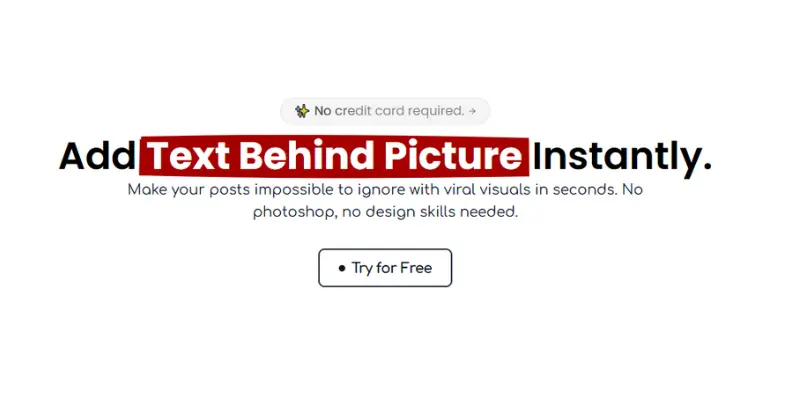
Why TextBehindPicture.com is the Easiest Way to Put Text Behind Effect
Discover why TextBehindPicture.com beats Canva and Photopea for putting text behind objects in images. A simple, free, and beginner-friendly tool for stunning designs.