
You’ve probably seen that cool effect where text hides behind an object in a photo and thought it required Photoshop. The truth is—you can do it in minutes with TextBehindPicture.com.
No downloads, no complicated software, just upload your photo, add your text, style it, and download the final image. It’s professional design, made beautifully simple.
How to Put Text Behind Objects in a Picture
-
Upload your photo
- Go to TextBehindPicture.com
- Select and upload the image you want to edit
-
Add your text
- Type in your desired text
- Drag and place it where you want on the photo
-
Style it your way
- Adjust text color for better visibility
- Tweak brightness and contrast to match your photo
- Make the text blend naturally behind objects
-
Download your image
- Once satisfied, click download
- Save the final edited image to your device instantly
Why This Tool Works Great
-
Perfect for quick edits
No complicated tools, no steep learning curve—just upload, edit, and download. -
No downloads or paid accounts required
Unlike Photoshop, you don’t need to install heavy software or create an account. It’s 100% free and online.
Alternatives You Can Try
-
Tool 1: Photopea – A Photoshop-like free editor.
👉 Read our full Photopea tutorial -
Tool 2: Canva Free – Beginner-friendly and popular.
👉 Read our Canva tutorial
Comparison in Bullet Points
TextBehindPicture.com
- Ease of use: Very easy
- Free/Paid: Free
- Output quality: High
- Best for: Quick edits and beginners
Photopea
- Ease of use: Moderate
- Free/Paid: Free
- Output quality: High
- Best for: Photoshop alternative and advanced edits
Canva Free
- Ease of use: Easy
- Free/Paid: Free with optional paid features
- Output quality: Medium to high
- Best for: Social media graphics and template-based designs
Conclusion
If you need a fast, no-frills solution, go with TextBehindPicture.com it’s perfect for simple and quick edits.
If you want more control and Photoshop-like features, try Photopea.
And if your goal is designing social media posts or branded templates, Canva Pro can be a great choice.
Read more
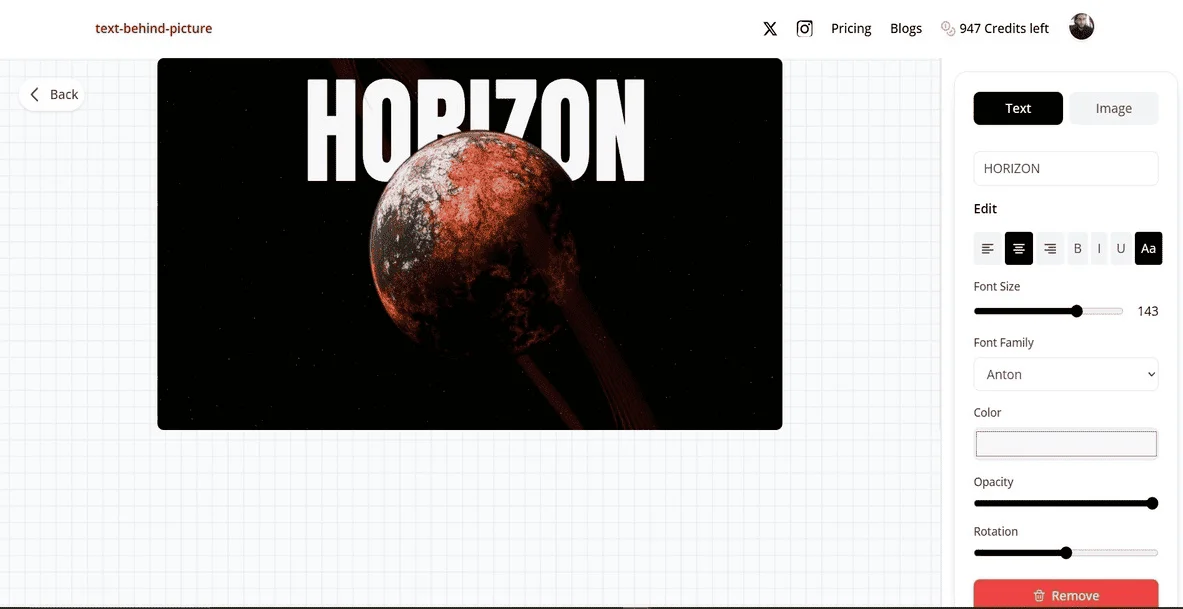
Put Text Behind Images Online for Free (Step-by-Step with TextBehindPicture.com)
A complete beginner’s guide to placing text behind objects in your photos for free using TextBehindPicture.com. No Photoshop or editing skills needed.
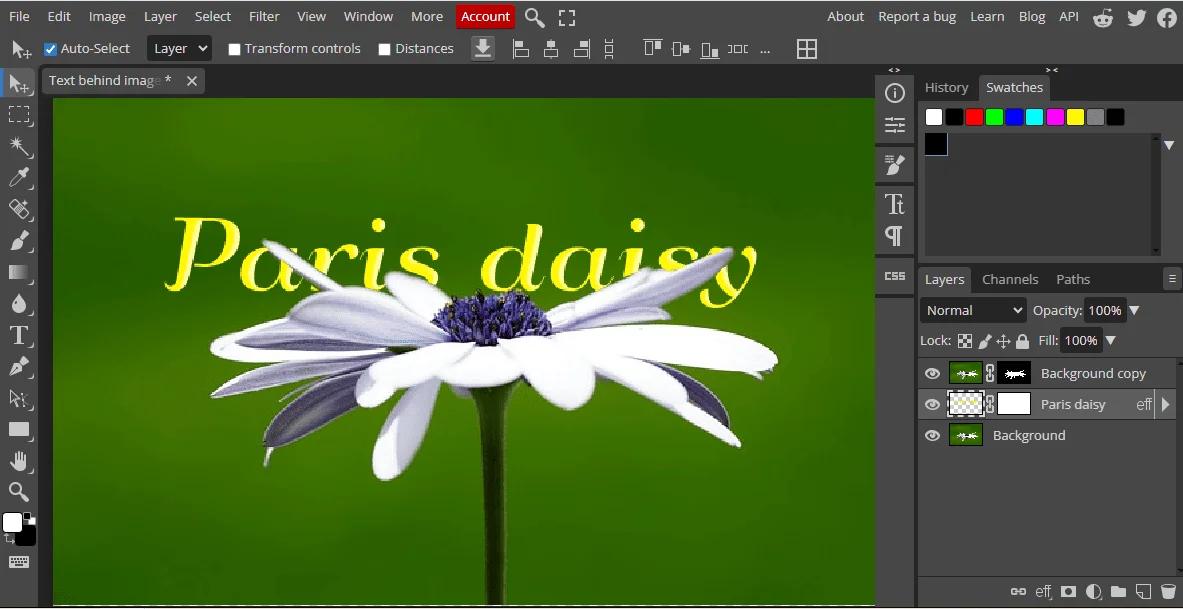
How to Put Text Behind an Image in Photopea (Step-by-Step for Beginners)
Learn how to place text behind an object in Photopea an Online tool with this easy step-by-step guide for beginners.

How to Put Text Behind an Image in Canva (No Photoshop Needed)
Learn how to easily place text behind an image in Canva without using Photoshop. A simple step-by-step guide for beginners to create professional designs.